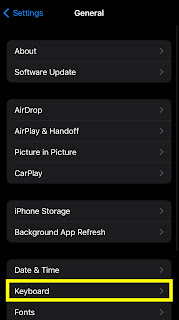Starting with iOS 16, iOS devices have had the option for phonetic input of Cantonese. It's a bit of a fuzzy system, allowing for both Jyutping and Yale input, and that makes it accessible to a wide base of users. If you're not quite sure how to enable this extra Cantonese keyboard, then read on below.
First, go to your iOS device's setting and tap "General."
Then tap "Keyboard."
Tap "Keyboards" at the top of the next screen.
The next screen might look a little different depending on how many keyboards you already have enabled. No matter what your list looks like, head for "Add New Keyboard..." at the bottom.
Type in "Cantonese" at the search bar at the top and select the "Cantonese, Traditional" option that appears.
On the next page, select "Phonetic." (If you want to handwrite characters and have iOS be more likely to suggest Cantonese-specific characters at the top of the writing pad, you can add the "Handwriting" keyboard).
You should be all set up. If you want to test it out, go to any text field and hold down the globe icon at the bottom left of the keyboard and select "廣東話拼音."
You should now see Cantonese characters already appearing along the top of the keyboard.
If you start typing, you will get relevant prompts (and emoji!).
I've experiment with both the Jyutping and Yale systems in this keyboard, and both worked pretty well. However, note that for Yale, you shouldn't need to add the extra "h" after a vowel for a low tone; when I did that, it got confused and started suggesting strings of characters that I did not want.
Now enjoy all that phonetic practice with Cantonese!